
Wireless Internet Security Camera N150
WL-405 v1 001
The ‘Select your Wi-Fi’ pop-up does not appear in the MyCam app. What now?
The ‘Select your Wi-Fi’ pop-up does not appear in the MyCam app. What now?
First check whether you are connected to the Wi-Fi Home Cam. You can do this by going to the Wi-Fi settings on your phone and then checking whether you are connected to it.
If you are connected but the pop up still does not appear, quit the app completely in the background. You do this on the iPhone as follows:
Press the home button on the iPhone twice. Now the screen looks like this:
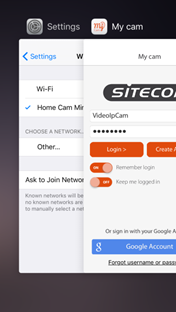
Swipe the MyCam app off the top of the screen so it closes completely (the app will no longer be visible in the list of apps that are open on your iPhone). Now open the app again. If this works you will see the following pop-up.

Hold the Home button on the Android device for 3-5 seconds (otherwise check the manual for your Android device to determine which button you must hold and for how long). Now you will see the following screen:

Swipe the MyCam app off the right edge of the screen so it closes completely (the app will no longer be visible in the list of apps that are open on your Android device). Now open the app again. If it works you will see the following pop-up.


